Sync Pictures
Upload your entire images folder and enjoy server automation functions like create an item for each image or even an image gallery.
Upload your entire images folder and enjoy server automation functions like create an item for each image or even an image gallery.
Edit the content of a page directly by clicking and typing. New content automatically saves once the editing box is clicked out of and changes can be undone and redone by Ctrl Z and Ctrl Y respectively. Developers can designate content as on-screen editable by appending the Editable_ tag to an existing database tag. For example: ## Editable_Body ## makes the body of the item editable by an on-screen click.
Have complete control over every single aspect of your site with a single screen that allows you to Add, Edit, Delete, Order and Duplicate pages and items layouts.
When instructions are sent to alter the data on the server, the commands are encrypted with a randomized string so restricted data cannot be altered.
Web accessibility is becoming a more prominent inclusion in modern websites. Add an accessibility app to remove barriers that prevent interaction with websites. For example, increase text size, have the website’s content read aloud, etc.
Pages can be given a more "readable” web address improving search engine exposure.
Allow the users to easily upload and manage their assets from within the site.
Editor for pictures. Right click on images in the File Manager to crop, add filters, add effects, etc to images and export a copy of edited image back into the File Manager.
Change the theme colour of a website (based on the CSS files for colour that are available for a website).
Add a google tag manager or google analytics code to a website to track events with Google Tag Manager or Google Analytics on the website.
For security purposes, the MD5 hash function is applied to passwords once they’re saved encrypting them.
Export a complete, static version of a website.
Install apps from the app store to add unique functionalities to a webpage. Here is our initial list
Type or paste a list of pages to automatically generate any number of pages.
If a reference to a non-existent image is made, placeholder images that show the dimensions of the image required will automatically be generated and uploaded to the File Manager.
On the Layout Builder, preview a container to drag-and-drop by clicking on its image. This opens the isolated container in a new screen so it is more visible and its function can be previewed.
Import the HTML and assets (eg. CSS, JS, images, etc) of a webpage to a target site.
eyThe Visual Tool is a chrome extension that allows a user to visually define sections and items on a page and then import an entire site’s content. Navigating with the up and down arrows on a keyboard allows a user to click on an element on a page and then move up or down within the HTML of the page highlighting the selected elements.
Within the system exists the freedom to add itemsets within itemsets, theoretically, endlessly.
Quickly add a new section, app, or item by clicking the tag which copies the tag your clipboard.
Determine how many items appear on each page and add pagination to navigate between the pages of items.
An API is automatically generated and is revoked after 20 minutes.
Add a resume to the webpage.
Add new sections, items, and pages by pasting a simple text list delimited by commas, enter breaks, and/or spaces.
Identify an item as featured to use a set of featured items on any webpage.
To ensure all JavaScript identifiers on the page are unique, append ## UniqueIdentifier## to JavaScript identifiers to eliminate conflicts.
Add a single level or multilevel menu that dynamically updates as pages are added to a website.
To erase all records from all tables on a website, click Site Settings, generate an API key, navigate to the Apps tab and click reset site. This will clear all of the database tables but the Images Folder and content on the Page Layout Screen will remain.
A tab aggregating the site settings that a designer (permission levels 5,6,7,8) can control. The tab is accessed on an item’s edit screen and in the site settings screen. The Designer tab on an item’s edit screen includes the choice of Parent Type and Item View. On the Site Settings, it includes DOCTYPE, jquery version, Menu Type, Disable Cache, and Framework.
After using the Layout Builder to drag-and-drop containers into a layout, create custom containers by clicking on the Admin control of a container and typing in the name of a new container. This allows a user to create sections to incorporate with pre-built template sections.